Resources represent the people, equipment, teams, or any other entities you want to forecast and track time against. Setting them up correctly from the start ensures accurate capacity planning and utilization reporting across your organization.
Getting Started with Resources
If you don’t see the Resources tab in your current list of tabs, you can find it by switching to the Resource Hero app or by searching for “Resources” from the Salesforce Application Launcher.
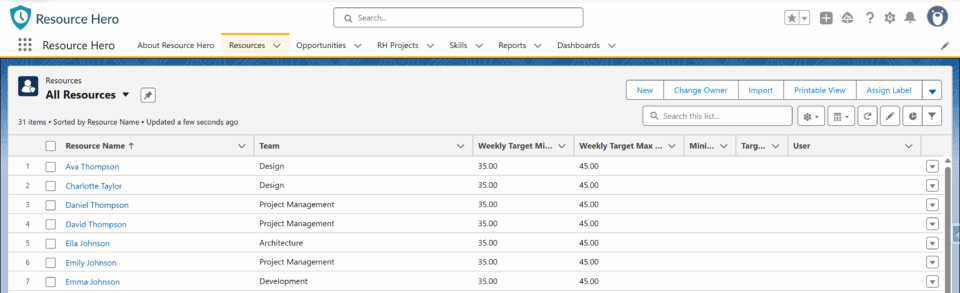
Creating Your First Resource
From the Resources tab, click the New button to create a Resource. After entering the information below, click the Save button.
Primary Fields
Resource Name – Enter a name that clearly identifies your resource. In most cases, this will be the first and last name of a person (e.g., “Olivia White”). Depending on your business type and how you plan to use Resource Hero, this could also be equipment identifiers, room names, or team designations.
Team – Assign each resource to a Team (for example, “Development”) to enable team-level reporting and capacity planning. Teams help you:
- Group related resources for reporting purposes
- Analyze utilization patterns across departments
- Balance workloads within specific groups
User – Link your resource to an existing Salesforce user account in your org. This connection enables the resource to track time via the Enhanced Time Tracking Component, access user-specific reports and utilization dashboards, and receive time tracking notifications. Note: You are NOT required to link a Resource to a User, but if you choose to, the user must already exist in Salesforce environment before you can make this connection.
Other / Optional Fields
Weekly Target Hours – Basic utilization reports can be generated using a Resource’s weekly target hours fields. While not as accurate as the Capacity-based reports (detailed below), they can serve as a guide for overall resource utilization.
- Weekly Target Min Hours – The minimum hours this resource should work per week
- Weekly Target Max Hours – The maximum hours this resource should work per week
Holiday Schedule – Holiday Schedules allow you to define company-wide holidays and then easily assign those holidays to your Resources. This ensures accurate capacity calculations by automatically accounting for non-working days when determining available hours and utilization metrics. Without proper holiday schedule assignment, your utilization reports may show resources as under-utilized during company holidays. Learn more on the Holiday Schedules support post.
Receive Actual Hours Summary – determines whether this resource receives automated time tracking summaries. Enable this for resources who need visibility into their logged hours and project time allocation. Learn more on the Actual Hours Summary Notification Email support post.
Archive – When checked, will remove resources from active planning without losing historical data. This is typically used when employees leave the company or equipment is decommissioned. Archived resources won’t appear in new assignments or capacity planning views, but maintain their complete project history for reporting purposes. You can always uncheck this field to reactivate a resource if needed.
Custom Fields
Resource Hero includes essential fields for tracking your resources, but you’re encouraged to create custom fields that match your business needs. Common additions include:
- Employee Ids
- Department codes
- Location information
- Employment status
Resource Page Subtabs
Important information about a resource is broken up by subtabs on the Resource lightning page:
Details – Contains all the resource configuration fields covered above. This is where you’ll return to update basic information like target hours, team assignments, and user connections.
Related – Shows all connected records in one place, including Resource Assignments, Skill Assignments, Time Off requests, and other related Salesforce objects. Think of this as your “everything connected to this resource” hub.
Assignments – Displays the Manage Assignments Lightning Component showing all active project assignments for this resource. Use this view to quickly see what projects someone is currently working on and their allocation levels.
Time Off – Allows resources to submit Time Off Requests directly from their resource record. Approved time off automatically adjusts capacity calculations and utilization reporting.
Skills – Assign Skills to your Resources to enable skill-based project matching and resource selection. This helps project managers identify the right people for specific types of work.
Forecasts – Displays forecasting tools (Legacy Visualforce Matrix or Matrix Lightning Web Component) for updating planned future work across all active assignments. Use this to plan upcoming capacity allocation.
Actuals – Shows actual time tracking tools (Legacy Visualforce Matrix or Matrix Lightning Web Component) for recording completed work across all active assignments. This is where historical work data is captured for utilization analysis.
Timetracking – Focused time entry view optimized for daily or weekly time logging. Similar functionality to the Actuals tab but streamlined for regular time entry with a single-week default view.
Rates – Configure cost rates for this resource. Essential for project profitability analysis and budgeting.
Capacity – Advanced capacity management with day-level scheduling precision (Enhanced Capacity Planning feature). Define custom schedules, part-time arrangements, and flexible work patterns.
Best Practices for Resource Setup
Start with Core Team Members Begin by setting up your most frequently scheduled resources first. This allows you to start using Resource Hero for capacity planning immediately while gradually adding the full team.
Maintain Consistent Naming Conventions Use a consistent format for resource names across your organization. Most teams prefer “First Last” format for clarity in reports and assignments.
Regular Review and Updates Schedule periodic reviews of your resource configurations, especially:
- Rates as Resources receive pay increases
- Capacity as schedules change
- Team assignments during reorganizations
- Archive resources based on turnover
Summary
Resource setup is the foundation that makes everything else in Resource Hero work effectively. Take time to configure your resources thoughtfully – it pays dividends in accurate planning and insightful reporting down the road.
