The Manage Assignments lightning component allows you to quickly add, update or remove resource assignments from an Opportunity or any other object that is configured to work with Resource Hero.

Create new assignments
Required User Permissions
- CREATE permissions on the Resource Assignment object
- EDIT permission on the relevant Resource Assignment lookup field (Opportunity__c for Opportunities, RH_Project__c for RH Projects, etc.)
To create a new assignment from the Manage Assignments component:
- At the top right of the component, click the plus icon
- Enter details for the new assignment
- Click the Save button
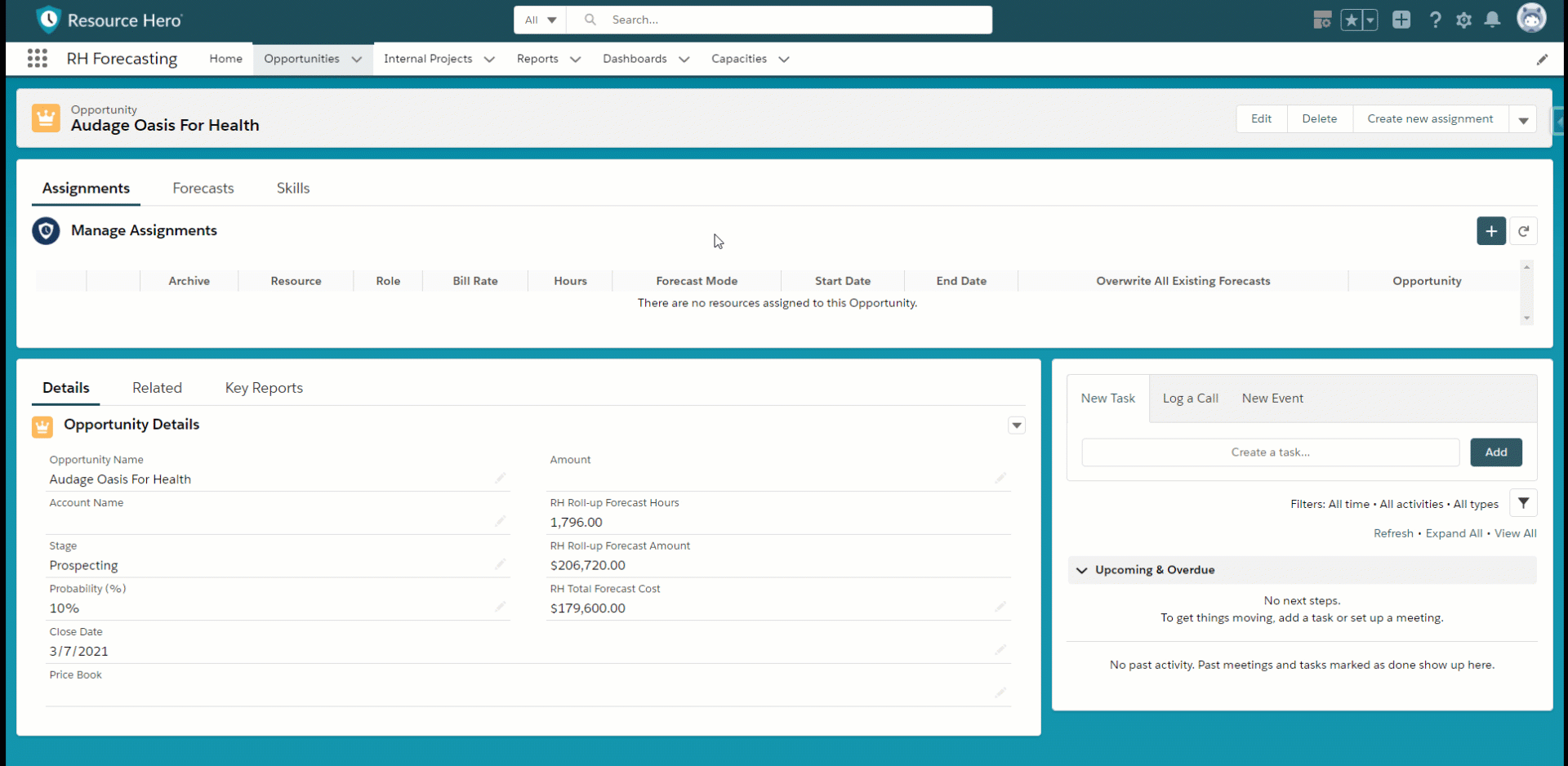
Updating existing assignments
Required User Permissions
- EDIT permissions on the Resource Assignment object
In order to update existing assignments:
- Make changes to the existing assignment record
- Click the Save button
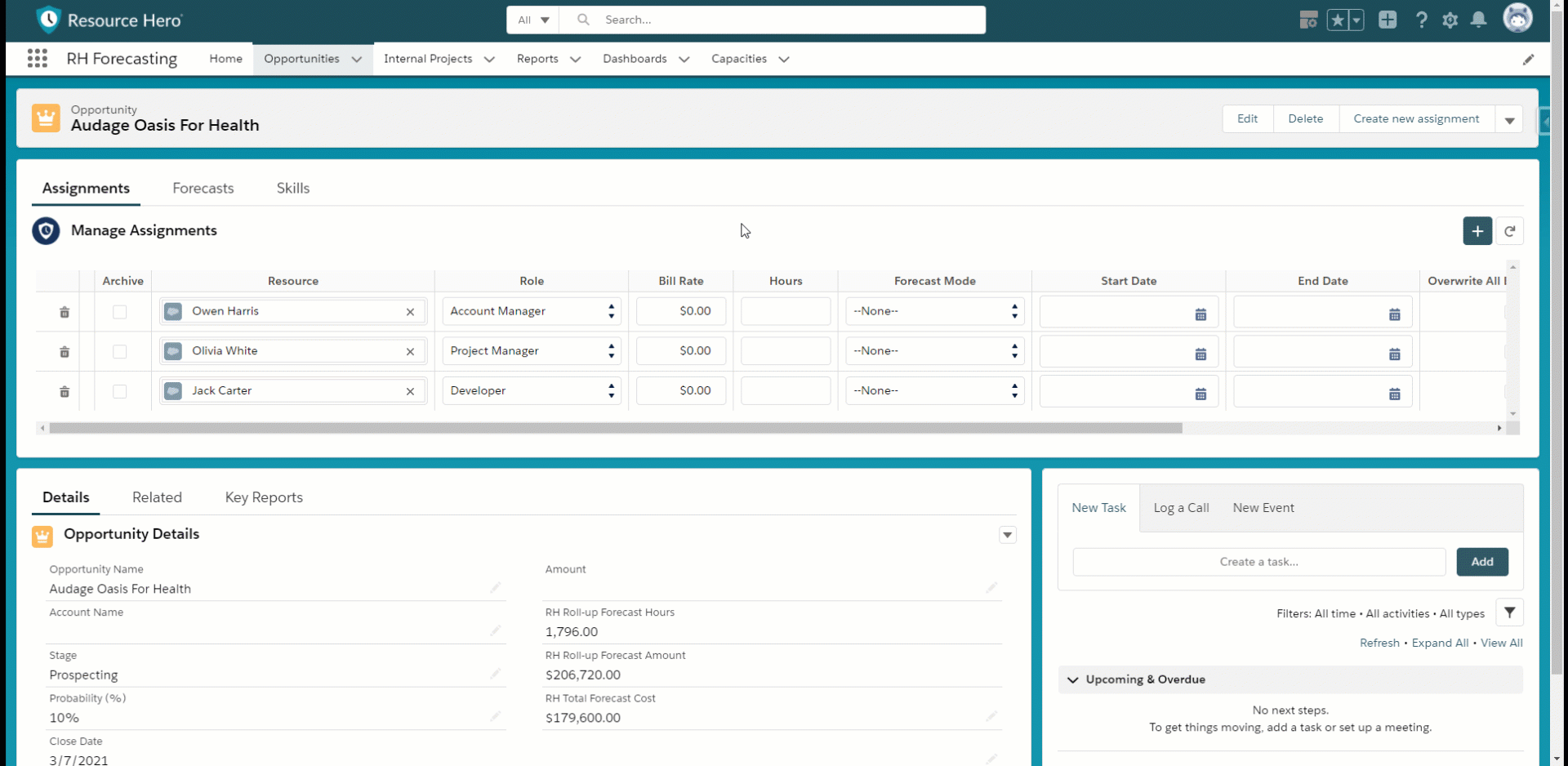
Deleting existing assignments
Required User Permissions
- DELETE permissions on the Resource Assignment object
In order to delete existing assignments:
- Click the delete icon for the row that should be deleted
- The row will be grayed out indicating that it is pending delete
- Click the Save button
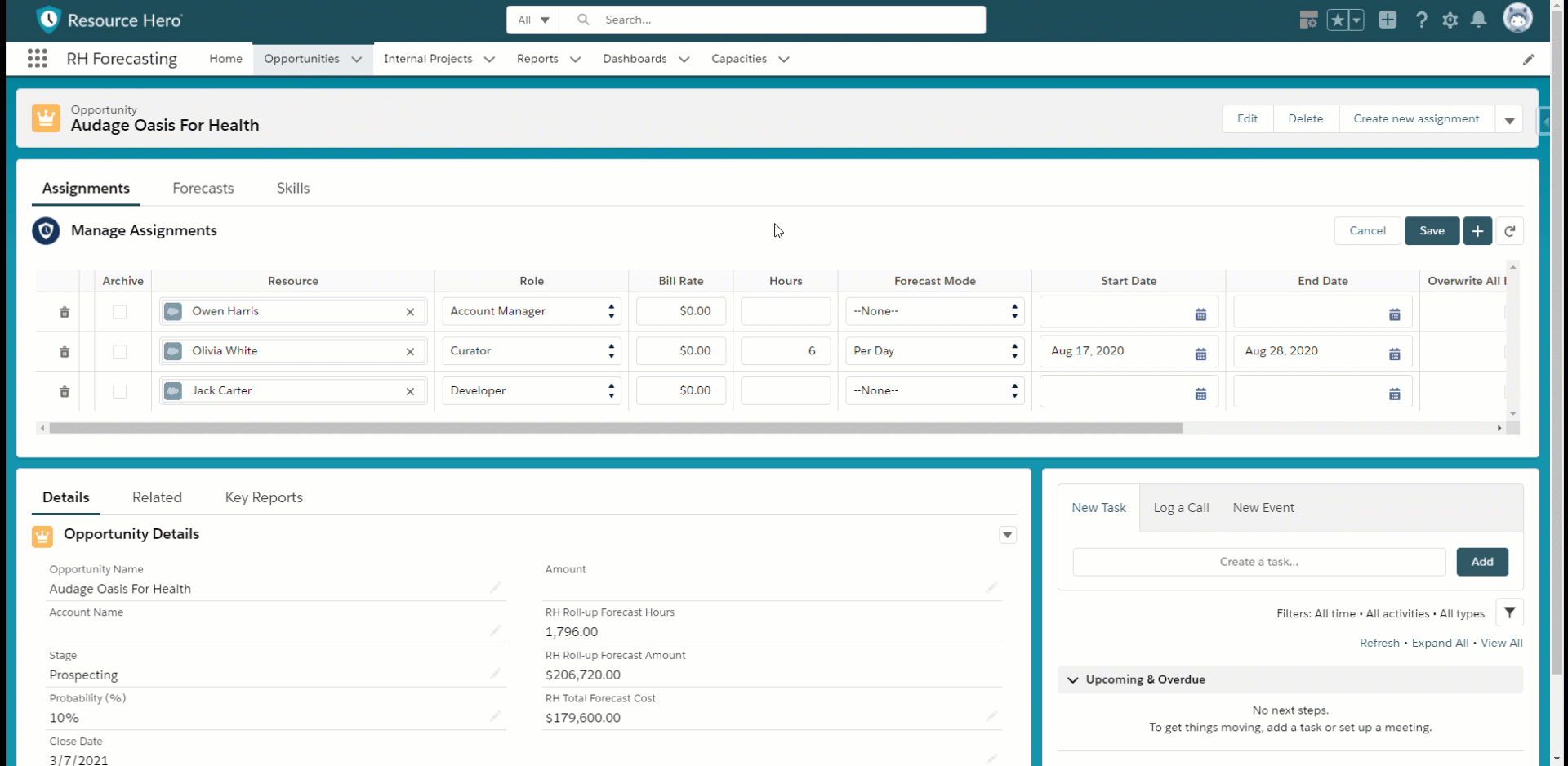
Adding the interface to your Lightning Pages
- From a record detail page, click the gear icon at the top right corner, select Edit Page to open the Lightning App Builder
- In the list of Lightning Components on the left, scroll down to the Custom – Managed section
- Drag the RH Manage Assignments component onto the layout
- You can customize the component by using the available controls on the right side of the screen:
| Name | Description | Available Values | Default |
|---|---|---|---|
| Component Max Height | Maximum height that the component can grow as records are added. | Integers greater than 100. | 300 |
| Resource Assignment Field Set Name | Name of the Resource Assignment field set that controls which fields are displayed when viewing or editing Assignments through the interface. If no field set is specified, fields will be retrieved from the RHA Manage Assignments custom setting. | All Resource Assignment field sets | Manage Assignment Standard Field Set |
| Show Archived Assignments | Should archived records be included in the list of assignments? | true false | false |
| Show Add New Assignments | Should be set to TRUE if you would like users to be able to create assignments using this component. | true false | true |
| Default Relationship Field | Lookup field which should be populated with the Id from the current in focus related record. Useful if you do not want to include the relationship field on the layout. Ensure that the selected field has been configured (the Opportunity lookup is configured out-of-the-box). | All lookup Resource Assignment fields | None |
| Assignment Exclusion Field | The Resource Assignment field that should be used to filter which records display in the interface. Detailed information can be found on the Assignment Exclusion Fields support post. | All checkbox or checkbox-based formula Resource Assignment fields | None |
