As Resource Hero is built 100% natively on the Salesforce.com platform, you can take advantage of the platform’s robust reporting and analytics capabilities. Gain insights with reports and charts that show hours, utilization, and key financial information.
The Resource Hero App Reports report folder has several out-of-the-box reports to get you started:
Hours
Hours-based reports are essential for monitoring resource allocation by providing insights into how many hours each resource is forecasted to work, the actual hours they’ve tracked, and how much of that time is billable. This high-level analysis helps assess the accuracy of time forecasting versus actuals and billables, enabling trend identification for better planning and more accurate forecasting.
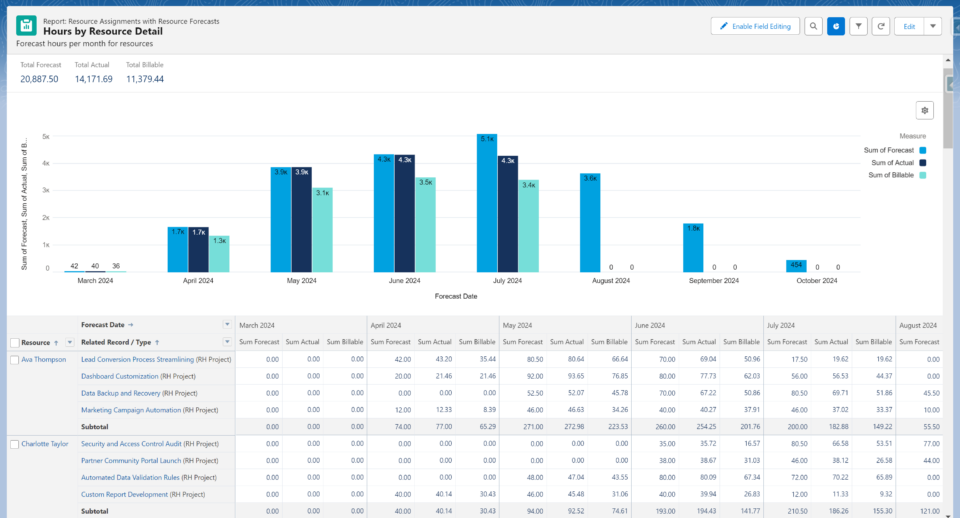
Required FTEs by Role
Full-Time Equivalent, or FTE, reports leverages forecasted hours to aid in strategic hiring and staffing decisions by visualizing needed roles over the forecasted period. This allows stakeholders to monitor resource utilization, detect staffing spikes, and support strategic planning. The report facilitates proactive management, ensuring that hiring and staffing strategies are aligned with project needs and that potential bottlenecks or resource shortages are avoided.
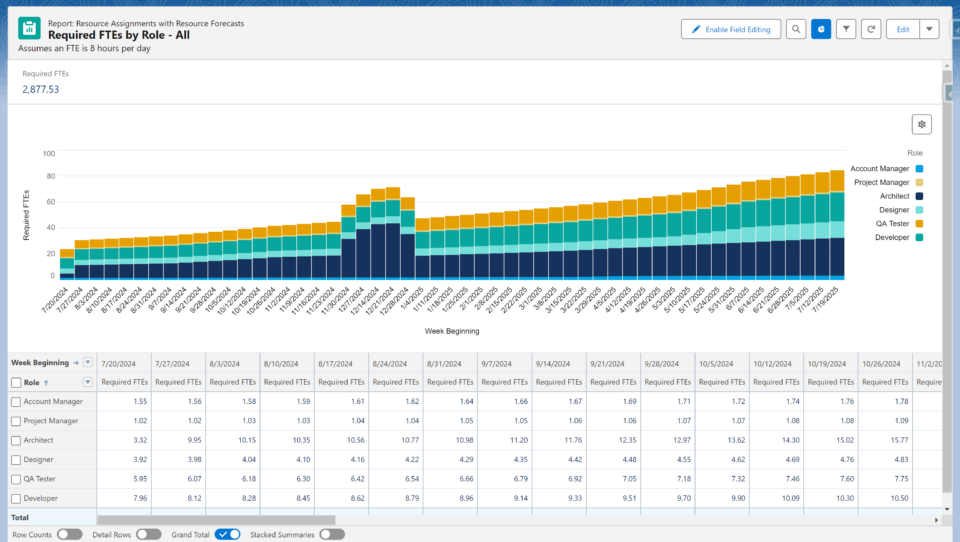
Utilization
Utilization reports provide insights into resource utilization by comparing forecasts to resource targets. Summary reports offer a high-level view of each resource’s weekly or monthly utilization, while detailed reports break down utilization by including forecasted hours for each Opportunity, Project, Time Off, and other records, helping to understand how utilization rates are derived. These reports help ensure that resources are used efficiently and are not overbooked.
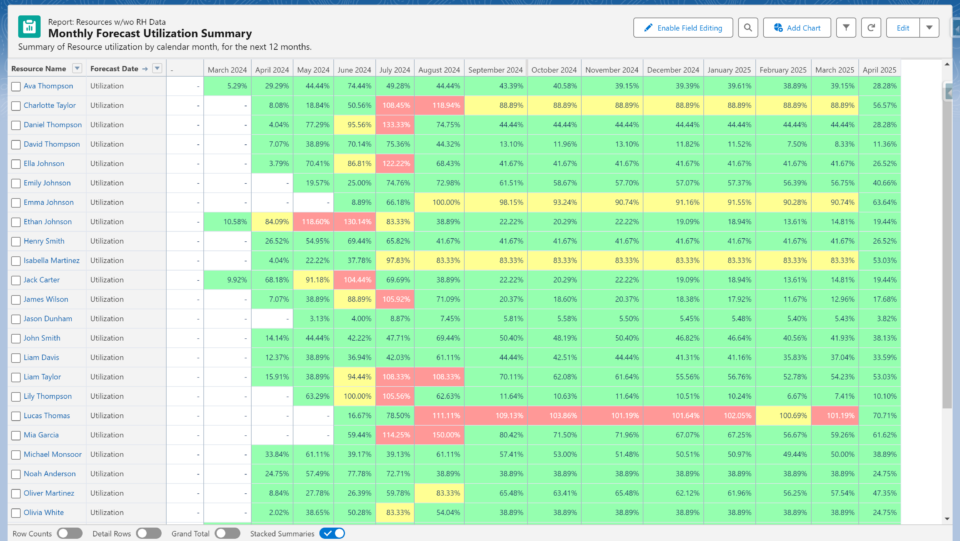
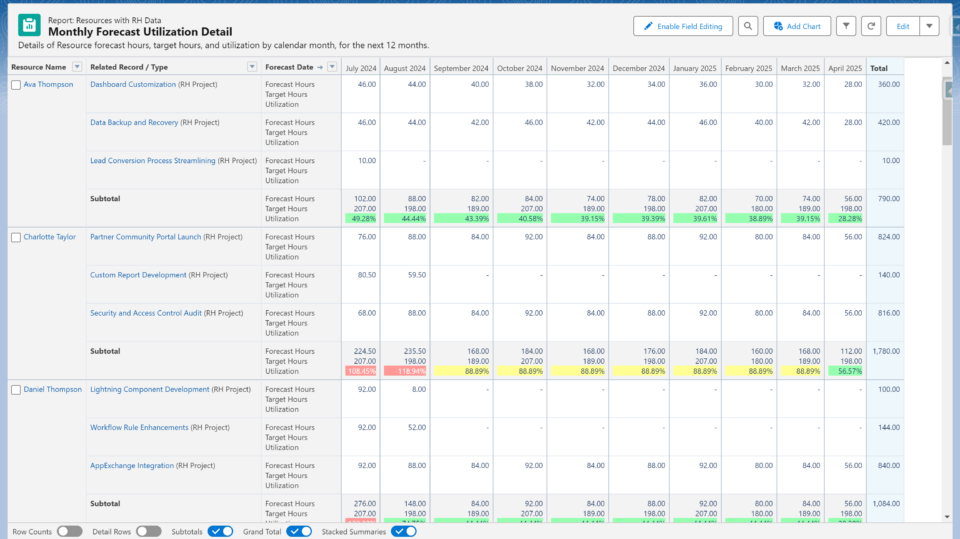
Project Summary Reports
Project summary reports provide a comprehensive overview of project performance. The hours summary report tracks forecasted, actual, and billable hours, enabling stakeholders to monitor project progress. The financial summary report details the financial aspects, including forecasted and actual costs, billable amounts, and gross profit margins, helping to assess project profitability and financial health. Together, these reports ensure efficient resource management and financial oversight, aiding in successful project delivery.
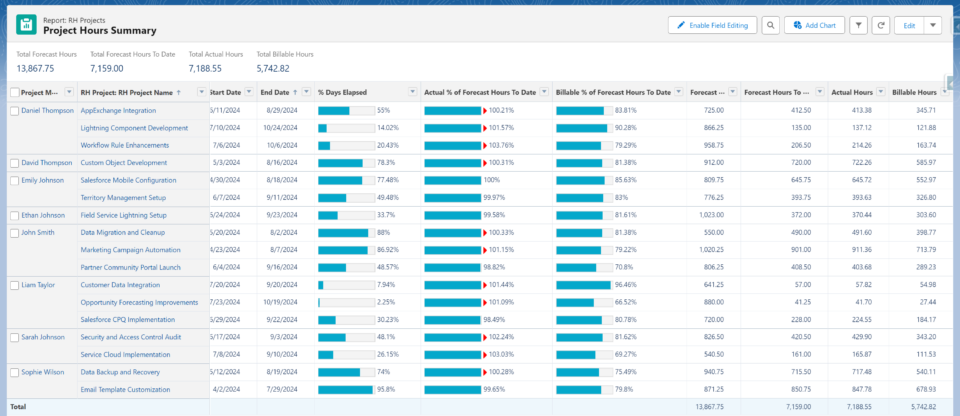
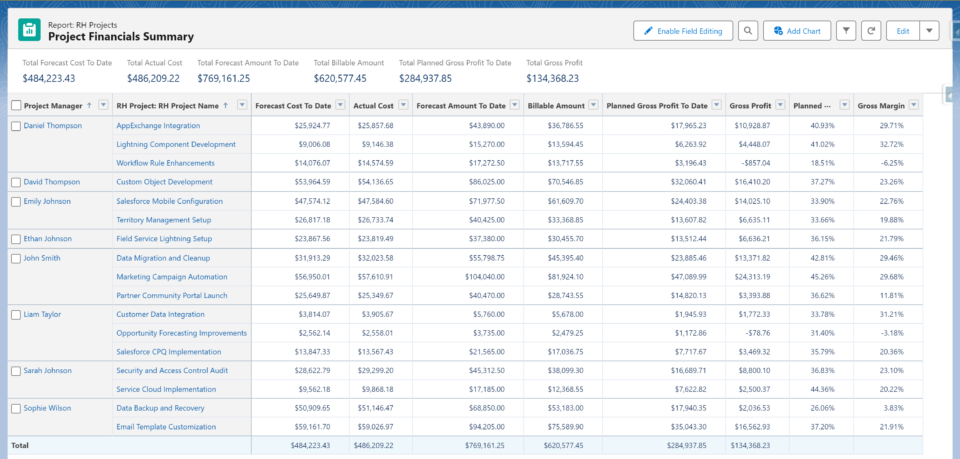
Other Financial Reports
These reports leverage tracked bill rates and internal costs to provide important cost and revenue insights. Stakeholders can gain insight into planned and actualized revenue, margins, and profit.
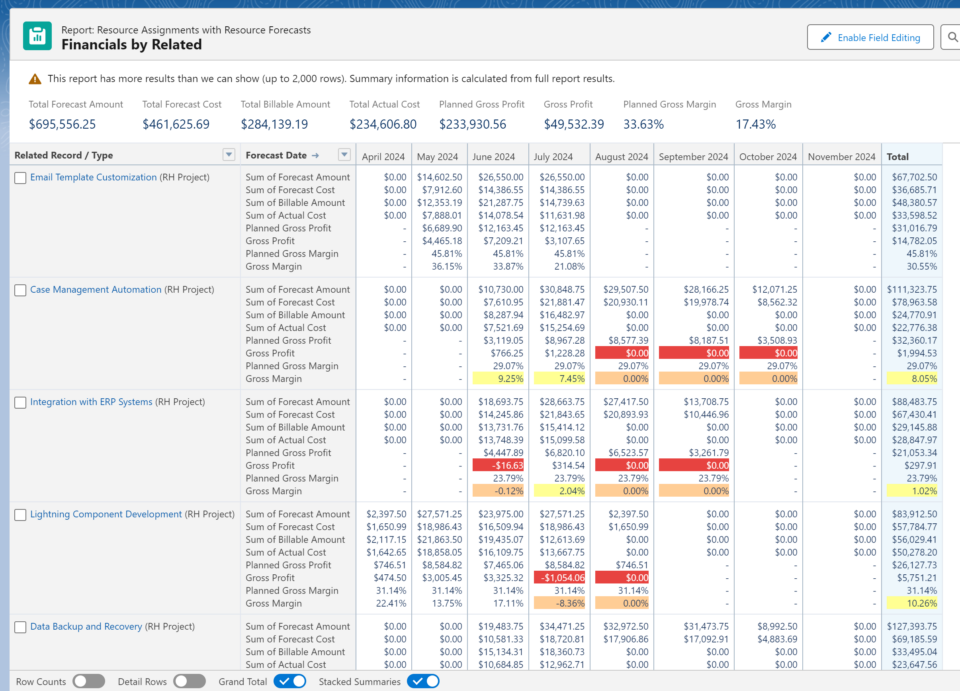
Resource Focused ‘My’ reports
These user-specific reports empower individuals to review their tracked time and gain insights into their upcoming forecasted hours. The “My Tracked Time” report allows users to see the time they have already logged for the current and previous week, while the “My Weekly Forecast Utilization Detail” report provides a detailed view of their forecasted hours, target hours, and utilization rates for the upcoming weeks.
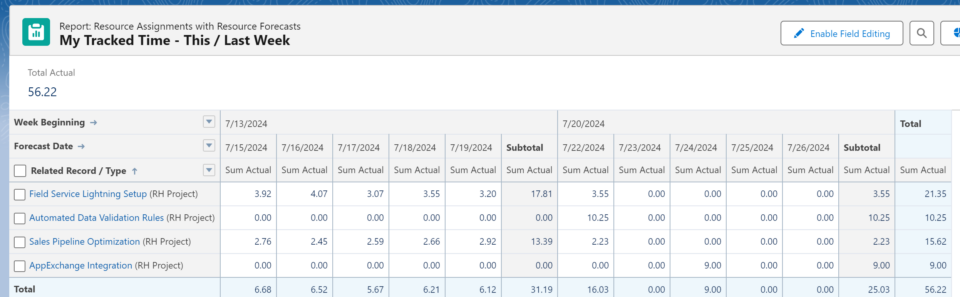
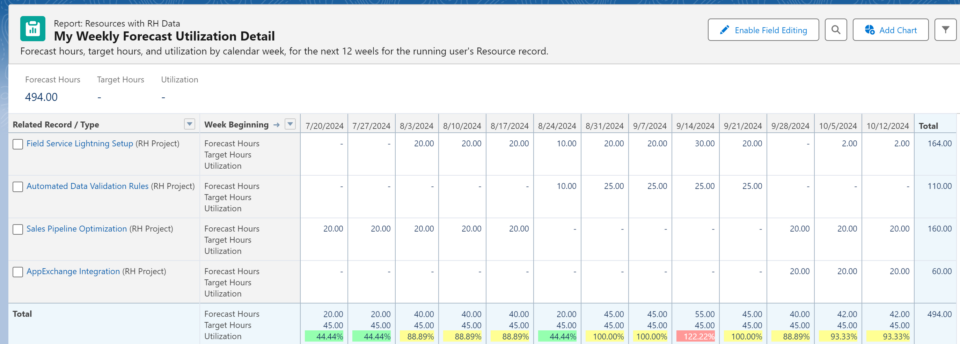
Custom Report Types
In some cases, you might want to create a report that leverages fields from objects other than those that are included when you install Resource Hero. For example, suppose you would like to create a forecast vs actual report that only shows Opportunities that have a stage equal to Closed Won. This is where Report Types come in.
See the Creating a Custom Report Type support post or, for more information see Set Up a Custom Report Type from Salesforce Help.
