After installation, an administrator must configure Resource Hero on the Opportunity object.
Add components to your lightning page
- While viewing an opportunity record, click the gear icon in the top-right corner, then click Edit Page. Once the Lightning App Builder opens, the following components can be added to the page:
- RH Manage Assignments lightning component
- Resource Hero Time Tracking lightning component
- Opportunity Forecast visualforce page
- Opportunity Actual visualforce page
- Components can be added directly to the page or within tabs, accordions, etc. Once complete, click the Save button.
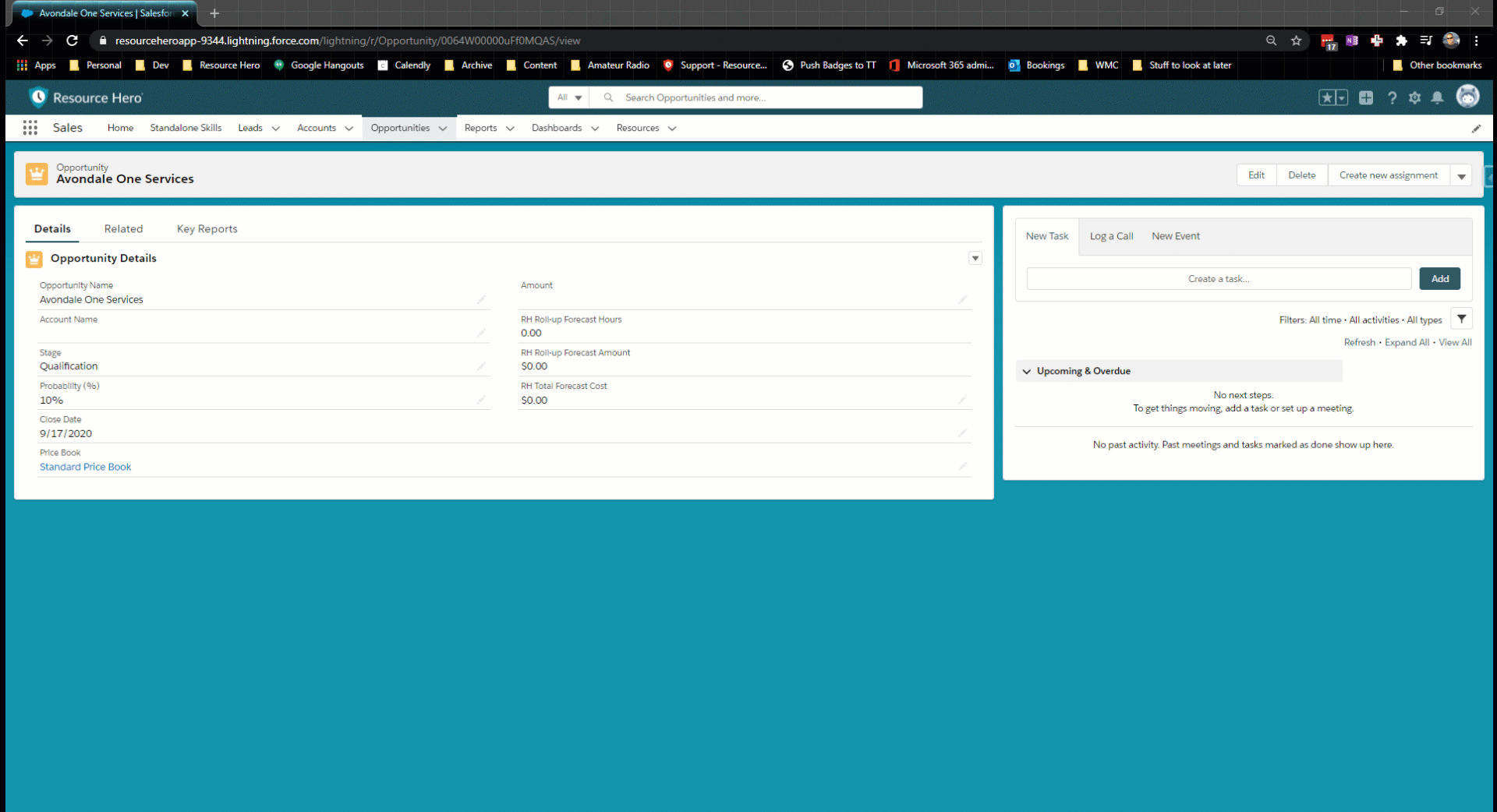
Add fields to your page layouts
- From setup, click on the Object Manager tab
- Search for Opportunity, then click on the Opportunity object.
- On the left side, click on Page Layouts, then click on the specific layout that you want to edit.
- After adding fields to your layout, click Save.
