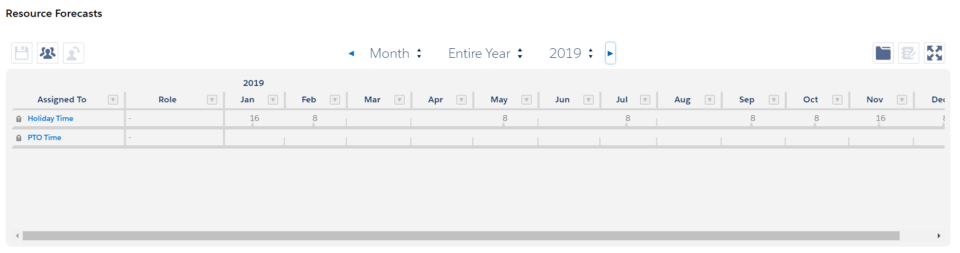Holiday Schedules allow you to define company-wide holidays and then easily assign those holidays to your Resources. Schedules can be defined for the entire company or groups within the company (Full time vs part-time, France vs the UK, etc).
Before you begin
Note: Before you can set up Holiday Schedules, Holidays and assign schedules to your Resources, you must have access to the related objects and fields. Update your existing profiles or permission sets or grant access by assigning the Resource Hero – Holiday Administrator permission set that is provided as part of the Resource Hero installation to your users.
Setting up Holiday Schedules
From the Holiday Schedules tab, click New and give your schedule a name, for example, US – Full Time, then click Save
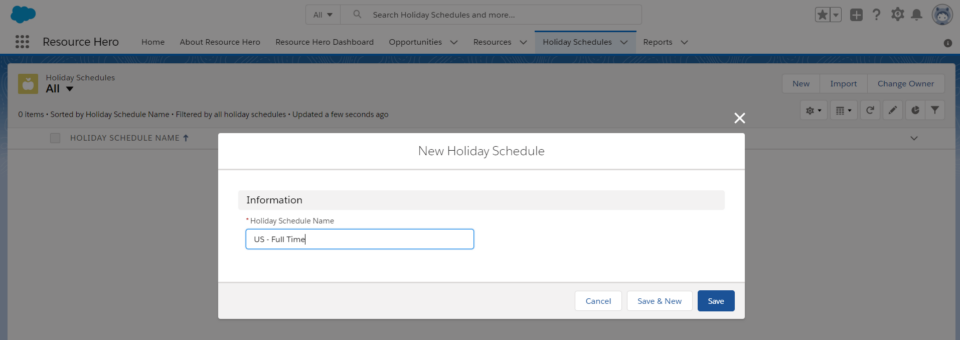
Once your schedule is created, you can add individual holidays by clicking the New button on the Holidays related list. Add details for the number of hours, the date, and the name of the holiday, then click the Save button.
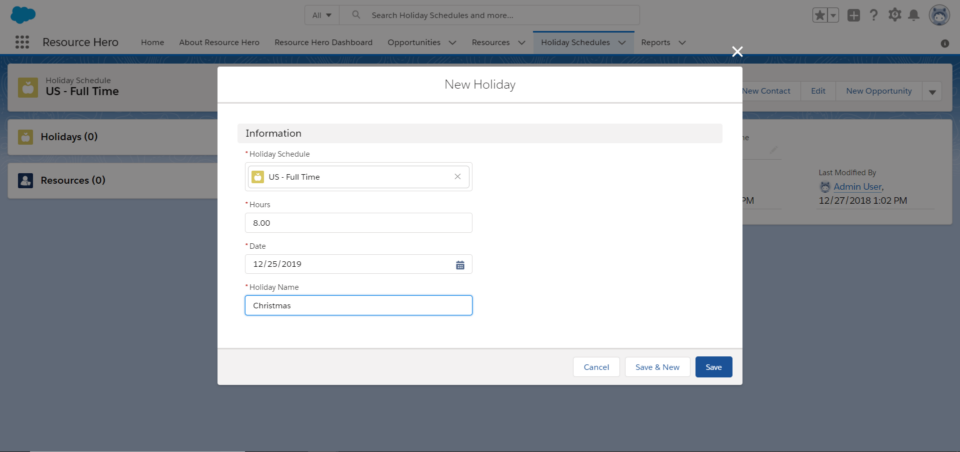
Repeat this process for any additional holidays.
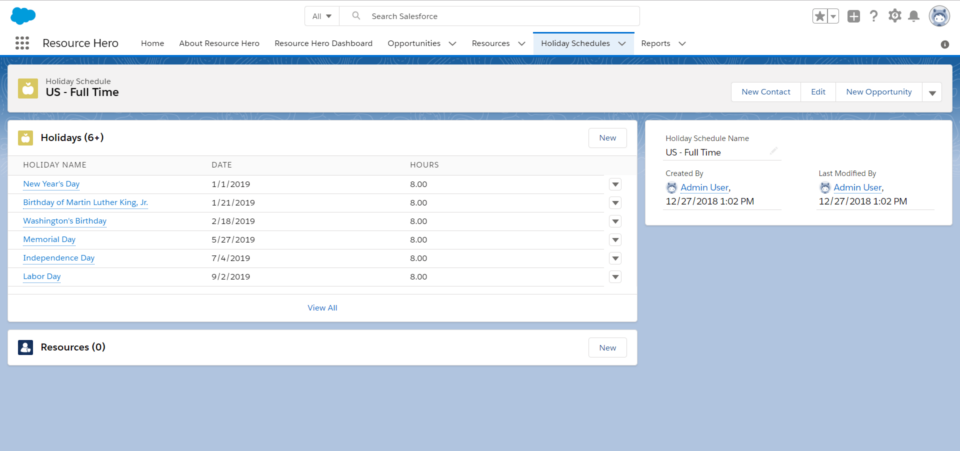
You can now assign this schedule to your Resources.
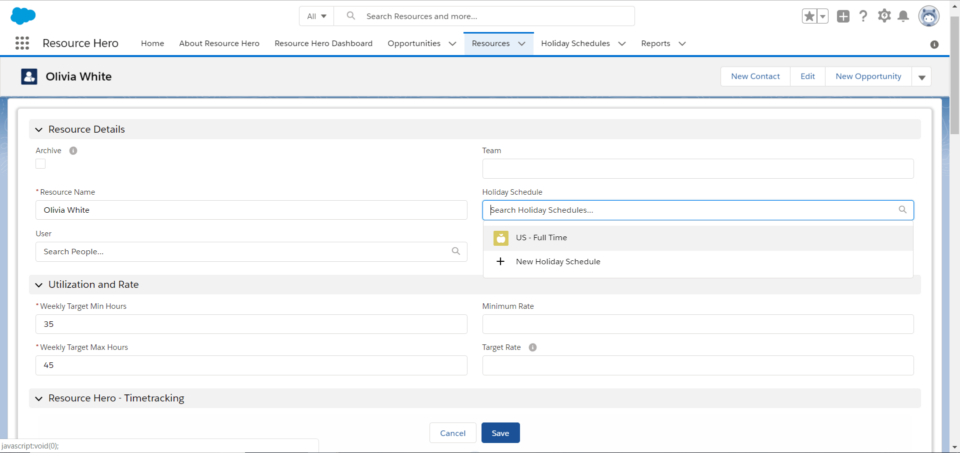
Holidays will now be reflected on the Resource’s timesheet automatically.