Resource Hero v14 introduces a new Enhanced Capacity model that provides improved resource capacity management and reporting capabilities. Follow the steps below to complete your installation or ensure existing users have access to the new functionality after upgrading.
New Installations
For new installations of Resource Hero, please refer to the Getting Started With the Basics section on the main Support page.
Upgrades
If you’re upgrading from a previous version, ensure your users have access to new functionality:
Permissions
Users assigned the Resource Hero – Standard User v2 permission set should already have the necessary permissions. For users not assigned to the Resource Hero – Standard User v2 permission set, admins can review and assign new permissions by referencing the Resource Hero – Capacity Manager permission set.
Lightning Pages
To verify the new features are visible, navigate to a Resource lightning page and confirm that you see the Capacities tab and, on that tab, the Capacities related list:
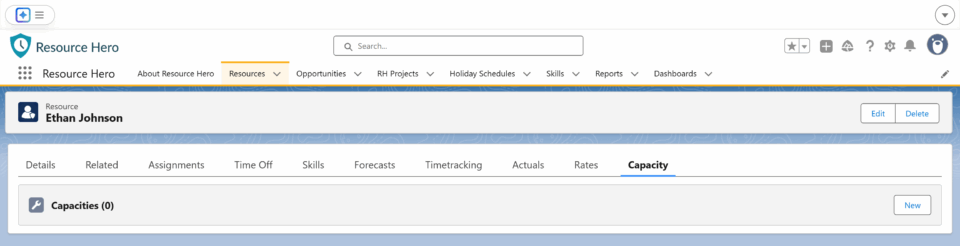
If you don’t see the tab / related list, they can be added by editing the Resource lightning page, details of which can be found on the Add and Customize Tabs on Lightning Pages Using the Lightning App Builder article in Salesforce Help.
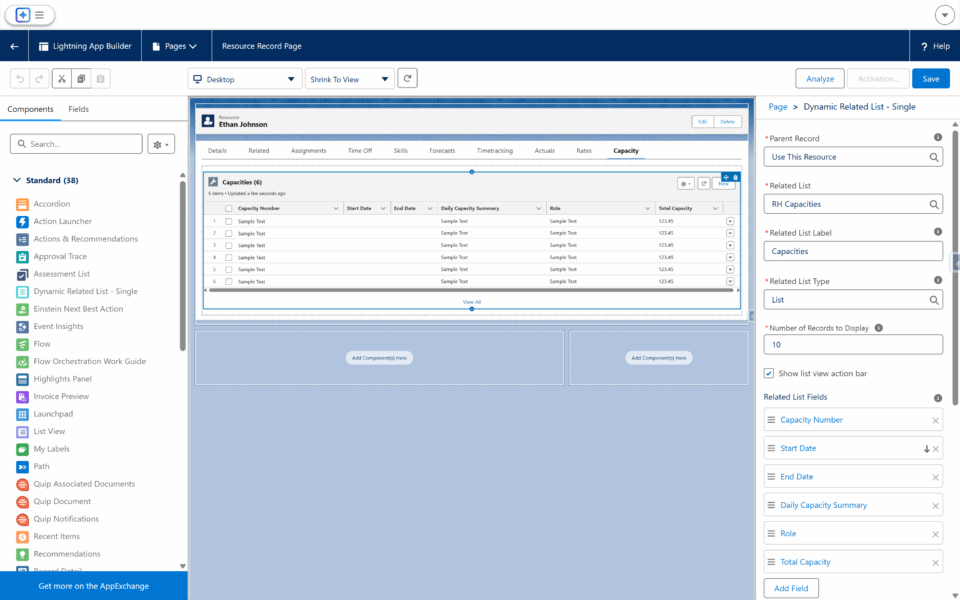
Switching to the new capacity model
The Matrix Lightning Web Component and the Find Resources Component can both support the new Enhanced Capacity model, however, they will only do so after you update the Use RH Capacity Calculation Model in the RHA Settings custom setting to TRUE. This allows you to rollout the new feature when you are ready. Details can be found on the Change org-wide Resource Hero configuration settings support post.
