Change org-wide Resource Hero configuration settings to customize Resource Hero and make it work for your business. These settings can be found in Setup by searching for Custom Settings.
RHA Configuration
This custom setting contains settings that will affect all Resource Hero users.
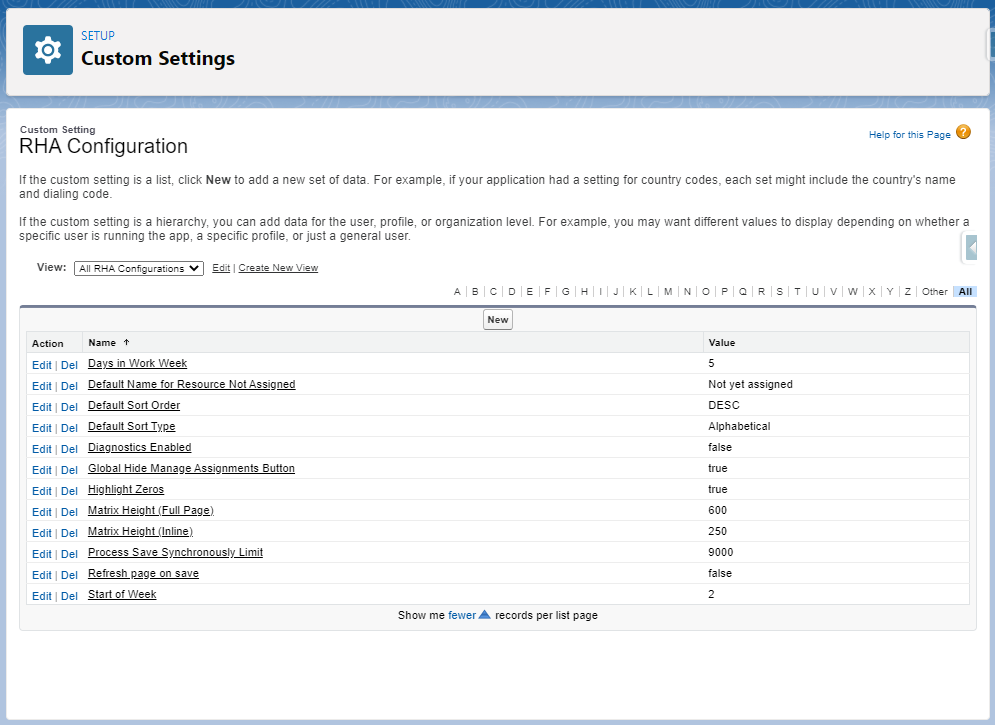
Defining your workweek
| Name | Description | Default | Valid Values |
|---|---|---|---|
| Days in Work Week | Represents the number of days in your workweek. When saving the matrix in Week or Month view, hours will be spread across all workdays. | 5 | Integers between 1 and 7 |
| Start of Week | Represents the week day that your work week begins. When viewing the matrix in Week view, column headers will represent dates that fall on this day of the week. | 2 | Valid Values: Integers between 1 and 7: 1 – Sunday 2 – Monday 3 – Tuesday 4 – Wednesday 5 – Thursday 6 – Friday 7 – Saturday |
Sorting
| Name | Description | Default | Valid Values |
|---|---|---|---|
| Default Sort Type | Identifies the field by which resource assignments will sorted in the matrix by default. | CreatedDate | CreatedDate LastModifiedDate Alphabetical |
| Default Sort Order | Identifies the order by which resource assignments will sorted in the matrix by default. | DESC | DESC ASC |
Matrix Sizing
These settings allow you to control the vertical height of the matrix on both record detail pages as well as full-screen views.
| Name | Description | Default | Valid Values |
|---|---|---|---|
| Matrix Height (Inline) | Controls the height of the matrix when displayed as an inline visualforce page on a record detail page. | 250 | Integers greater than 250 |
| Matrix Height (Full Page) | Controls the height of the matrix when displayed full screen by clicking the Full Page link on any matrix or when viewing on the Resource Hero Dashboard tab. | 600 | Integers greater than 250 |
Find Resource settings
| Name | Description | Default | Valid Values |
|---|---|---|---|
| Find Resource Criteria Match Limit | Controls the number of top criteria matched Resources that will be displayed in the table. | 200 | Integers greater than 1. Note, higher values can lead to performance issues. |
| Find Resource Availability Limit | Controls the number of top criteria matched Resources that will display their availability chart. | 50 | Integers greater than 1. Note, higher values can lead to performance issues. |
Resource Hero Dashboard settings
| Name | Description | Default | Valid Values |
|---|---|---|---|
| Exclude From Dashboard – Resource | Used to exclude the Resource object from the object dropdown on the Resource Hero Dashboard. | true false | |
| Exclude From Dashboard – Assignment | Used to exclude the Resource object from the object dropdown on the Resource Hero Dashboard. | true false |
Other settings
| Name | Description | Default | Valid Values |
|---|---|---|---|
| Default Name for Resource Not Assigned | This is the default text that will display in the matrix for assignments that have not yet been assigned to a specific resource. | Not yet assigned | Text less than 255 characters, no special characters. |
| Diagnostics Enabled | Used to record debug information into the RHA Debug Data object. Should not be changed without discussing first with Resource Hero support. | true | true false |
| Refresh page on save | Controls whether the page refreshes after saving changes on a matrix that is displayed as an inline Visualforce page on a detail record page layout. You might want the page to refresh if you are displaying Resource Hero calculation fields on the layout and want them to update based on the saved data. If you are not showing calculation fields (or you just prefer that the page not refresh) change this setting to false. | true | true false |
| Global Hide Manage Assignments Button | Used to control the visibility of the Manage Assignments button across all Visualforce Matrixes. Removing the Manage Assignments button from an individual matrix can be done using the ManageAssignmentsButtonVisible setting on the custom matrix. | false | true false |
RHA Settings
This custom setting contains settings that, by default, will affect all Resource Hero users, but can be overridden for a particular Profile or individual User.
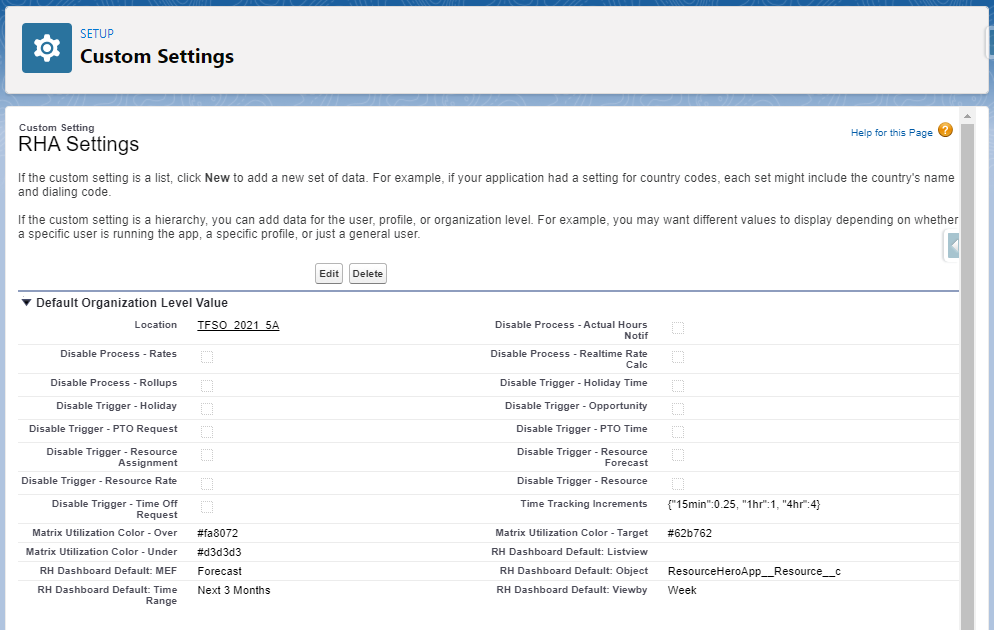
RH Dashboard Defaults
These settings allow you to set the default values for dropdowns on the Resource Hero Dashboard. These settings are used by Resource Hero to remember each user’s last selection for Object, List View, Field, View By, and Time Range.
| Name | Default | Valid Values |
|---|---|---|
| RH Dashboard Default: Object | ResourceHeroApp__Resource__c | API Name of any object that has been configured for use with Resource Hero. |
| RH Dashboard Default: Listview | Salesforce Id of a listview related to the object set in the RH Dashboard Default: Object setting. When left blank, will default to the first available listview alphabetically. | |
| RH Dashboard Default: MEF | forecast | API Name of the Matrix Enabled Field that should be displayed by default. Valid values can be found on the RHA Matrix Enabled Fields custom setting. |
| RH Dashboard Default: View By | Available values can be found here: Matrix View and Time Range Options | |
| RH Dashboard Default: Time Range | Available values can be found here: Matrix View and Time Range Options |
Other Settings
| Name | Description | Default | Valid Values |
|---|---|---|---|
| Disable Flags | These settings allow you to disable triggers on specific objects (like Assignments or Forecasts) or for specific processes (like Rollups or Notification Emails). | true false | |
| Matrix Utilization Color – Under | This color is used for values that are less than a resource’s min target hours. | #d3d3d3 | Any valid HTML color name or hexadecimal value. Note: ensure that all hexadecimal values are prefixed with the # symbol. |
| Matrix Utilization Color – Target | This color is used for values that are between a resource’s min target hours and max target hours. | #62b762 | Any valid HTML color name or hexadecimal value. Note: ensure that all hexadecimal values are prefixed with the # symbol. |
| Matrix Utilization Color – Over | This color is used for values that are greater than a resource’s max target hours. | #fa807 | Any valid HTML color name or hexadecimal value. Note: ensure that all hexadecimal values are prefixed with the # symbol. |
| Time Tracking Increments | Controls the increments used on the Time Tracking Lightning Component. | {“15min”:0.25, “1hr”:1, “4hr”:4} | The format of this value is {“Label One”:value_one, “Label Two”:value_two, “Label X”, value_x…} So, if you wanted to add a fourth value with a label of Full Day with a value of 8.5 hours, you would modify the field to the following: {“15min”:0.25, “1hr”:1, “4hr”:4, “Full day”:8.5} |
RHA Object Translation
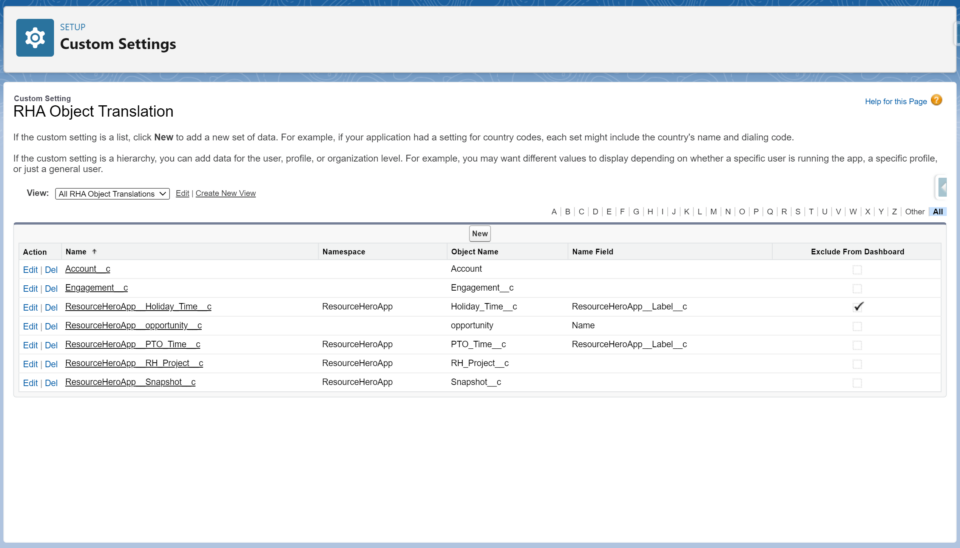
| Name | Description | Default | Valid Values |
|---|---|---|---|
| Name | API Name of a lookup field that exists on the Resource Assignment object that points to the object configured in the Namespace and Object Name fields. | A valid lookup field API Name that exists on the Resource Assignment object. | |
| NameField | This is the API name of the field on your custom object that you will show in the matrix that will link to your custom object’s detail page. Usually this will be the Name field, however, in certain circumstances you may wish or need to use another field. For example, if you were configuring Resource Hero on the case object, you would want to enter Subject. | Name | A valid text or text formula field API Name that exists on the related object. |
| Namespace | Only used when your custom object was created as part of a managed package installation. The Namespace, if any, can be found on the object detail page. | A valid object namespace. | |
| Object Name | This is the API Name of the object that we are configuring. Note: Both the Namespace and Object Name can be found on the Object detail page. From Setup, enter the word Object in the quick find search box, then click on the Objects link on the left. Click on the Label of the desired Custom Object. The namespace is listed here. | API Name of a standard or custom Salesforce object. | |
| Exclude From Dashboard | Determines whether this object should be excluded from the RH Dashboard’s Object picklist. | false | true false |
RHA Matrix Enabled Fields
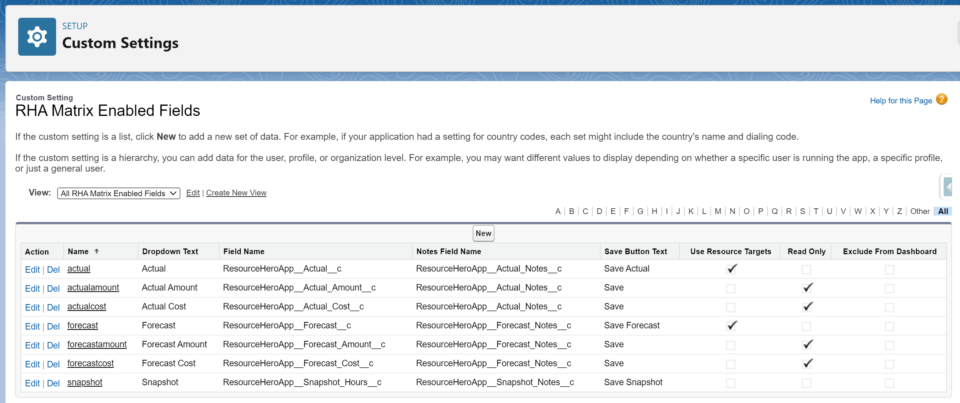
| Name | Description | Valid Values |
|---|---|---|
| Name | A short name that will be used to reference this setting. | Text less than 30 characters, no special characters. |
| Field Name | This is the API name of a number or currency field on the Resource Forecast object. | |
| Save Button Text | Text that will display on the Save button in the matrix | Text less than 20 characters, no special characters. |
| Dropdown Text | Text that will display in the Resource Hero Dashboard under the Field drop down | Text less than 80 characters, no special characters. |
| Notes Field Name | This is the API name of a text area field on the Resource Forecast object that will be used to enter notes within the Matrix. | |
| Exclude From Dashboard | Determines whether this field should be excluded from the RH Dashboard’s Field picklist. |
