The Legacy Time Tracking component allows a resource to view their active assignments and quickly record actuals and take notes. The component can be added on the Home tab, resource detail page, object detail pages that are configured to work with Resource Hero, such as Opportunities, Cases, Projects, and almost any other standard or custom object. The component can also be added to the Salesforce mobile app.
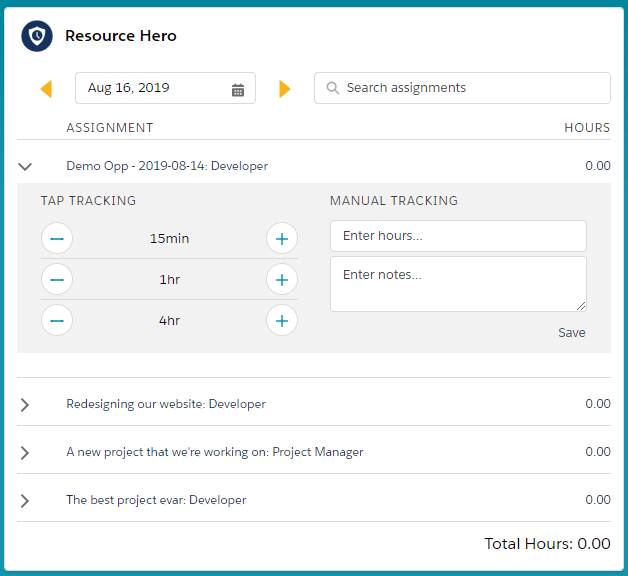
Note: This feature is only available for Lightning Experience and is built using Aura Lightning Components. As such, you must have My Domains enabled in your Salesforce org to use Record Time Tracking. For details, view the Prerequisite – My Domain support post.
Adding the Legacy Time Tracking component to your Lightning Pages
- From the Home tab or any record detail page, click the gear icon at the top right corner, select Edit Page to open the Lightning App Builder
- In the list of Lightning Components on the left, scroll down to the Custom – Managed section
- Drag the Resource Hero Time Tracking component onto the layout
- You can customize the component by using the available controls on the right side of the screen:
| Name | Description | Available Values | Default |
|---|---|---|---|
| Show Archived Assignments | Should archived records be included in the list of assignments? When adding the Record Time Tracking component to Opportunity or other ‘related’ records, it is recommended to set this to true. When adding the component to the Resource page layout or the Home tab, this setting should be set to false. | true false | true |
| Row label field | The API name of the Resource Assignment field that should be used as the label for each assignment record. | Any other Resource Assignment field including formula fields | ResourceHeroApp__Role__c |
| Prepend related record name to row label | Should the name of the related record be appended to the beginning of the row label? When adding the Record Time Tracking component to Opportunity or other ‘related’ records, it is recommended to set this to false. When adding the component to the Resource page layout or the Home tab, this setting should be set to true. | true false | false |
| Show ‘Add New Assignment’ section? | Should be set to TRUE if you would like users to be able to create assignments using this component. | true false | true |
- Once satisfied with your settings, click the Save button
What data will be displayed in this component
Only assignments that are related to the currently logged-in user that is viewing a page will display in the Legacy Time Tracking component.
A resource record is associated with a Salesforce user by populating the User field on the Resource record:
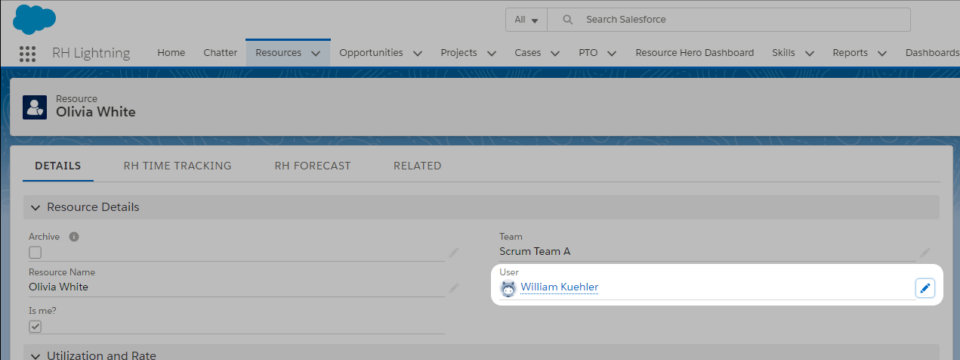
Adding assignments
To create a new assignment, expand the row titled Add new assignment:
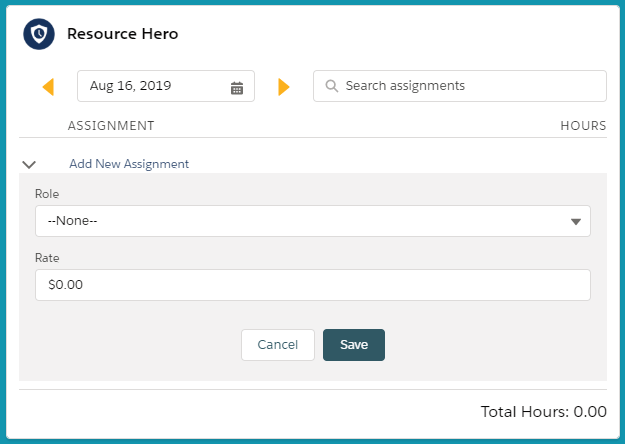
Update field values as appropriate, then click the Save button
Fields that are displayed on the Add new assignments section can be customized by editing the Record Time Tracking Default field set on the Resource Assignment object.
Customizing Tap Tracking Increments
Increments for 15 minutes, 1 hour, and 4 hours are included by default. Details for customizing these options can be found here: Change org-wide Resource Hero configuration settings
