Administrators can customize which fields display on the Manage Assignments lightning component using Field Sets. Field Sets are created on the Resource Assignment object and can contain fields from the Resource Assignment as well as other related objects.
Only fields added from the Resource Assignment object will be editable. All other fields, for example, those added from the Opportunity object, will be displayed as read only.
When adding the Manage Assignment component to a record lightning page, the Manage Assignment Standard Field Set will be used by default. This field set includes the following fields:
| Resource Assignment Field Name | Is Required |
|---|---|
| Name | false |
| Archive | false |
| Header | false |
| Opportunity | false |
| Resource | false |
| Role | false |
| Rate | false |
| Auto Forecast Horus | false |
| Forecast Mode | false |
| Start Date | false |
| End Date | false |
Prior to Resource Hero version 11.6
Before the v11.6 release, Manage Assignment fields were controlled by entries in the RHA Manage Assignments custom setting. While this method is still supported, the use of Field Sets is the preferred option. To add fields using this method:
- From setup, navigate to custom settings
- Click Manage next to the RHA Manage Assignment Fields custom setting
- Click the New button
- Using the field definitions below as a guide, enter the details for the new column.
- Once complete, click the Save button.
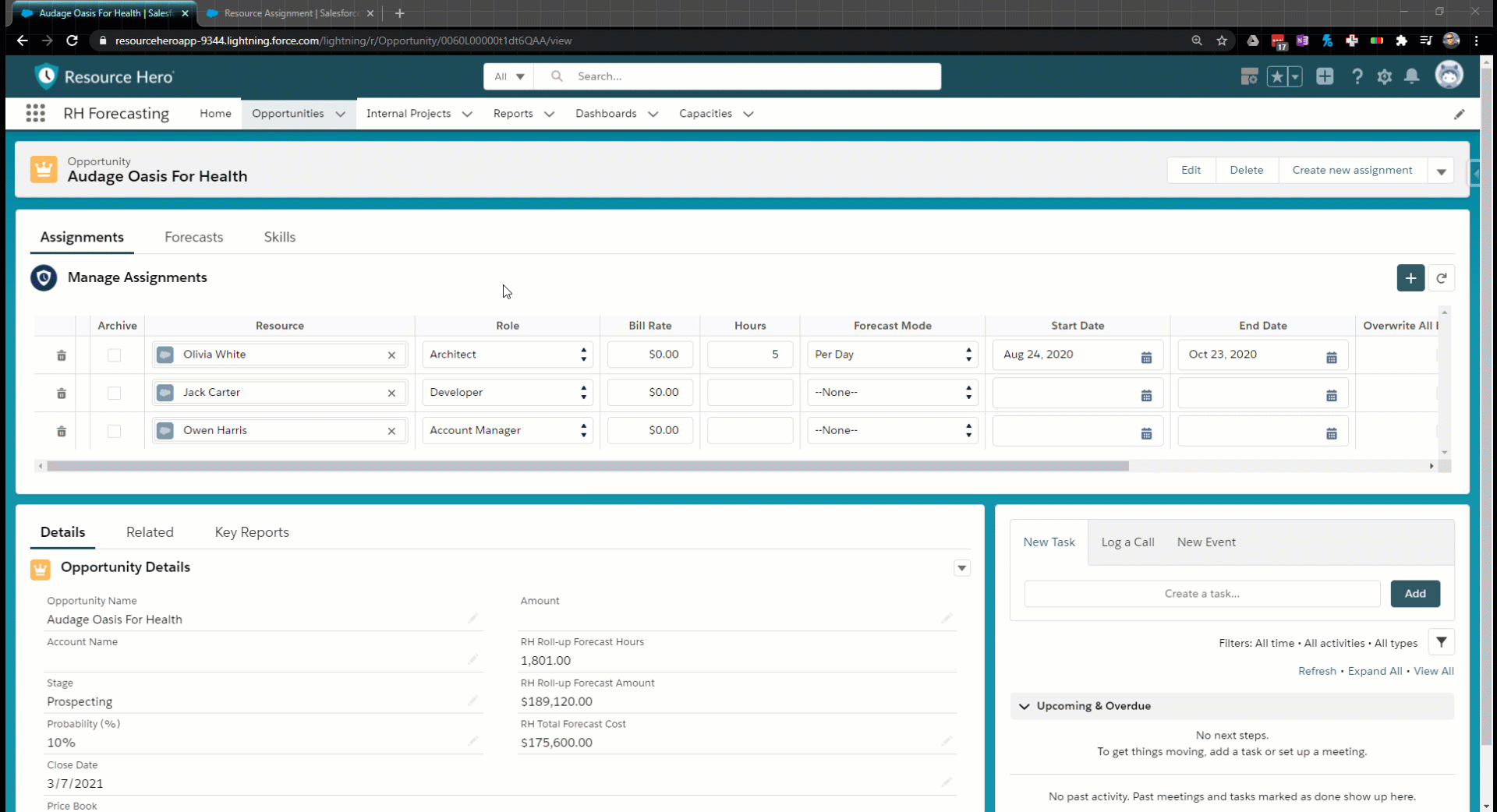
The RHA Manage Assignment Fields custom setting
Field Definitions
The RHA Manage Assignment Fields custom setting contains the following fields:
| Name | Description | Valid Values |
|---|---|---|
| Name | Unique identifier for this custom setting record. While not required, as a best practice, the Name and Field Name values should match. | Text between 1 and 80 characters in length. |
| Field Name | The API name of the field that you are adding. To add fields from objects related to the Resource Assignment, use the standard relationship notation. For example, to add the Stage field from the Opportunity object, the field name would be ResourceHeroApp__Opportunity__r.StageName | Text between 1 and 255 characters in length. |
| Header | Text which should be displayed in the column header. | Text between 1 and 255 characters in length. |
| Display Order | A whole number between 1 and 40000. Values do not need to be sequential and can be spaced to make it easier to add additional fields in the future. | A whole number between 1 and 9999. |
| Sort By Order | Reserved for future use. Sort order of the Manage Assignment and the Matrix interfaces are currently controlled in the RHA Configuration custom setting. | A whole number between 1 and 9999. |
| Required Field | Used to make a field required. | true false |
| Read Only | Used to make a field read-only | true false |
| Is Generic | A backend field that should not be modified without first consulting with the Resource Hero support team. | true false |
| Read Only Mode | Reserved for future use. | |
Default Settings
When first installed, the following values are pre-configured in the RHA Manage Assignment Fields custom setting:
| Name | Field Name | Header | Display Order | Required Field | Read Only | Is Generic |
|---|---|---|---|---|---|---|
| Archive__c | ResourceHeroApp__Archive__c | Archive | 1 | true | false | false |
| Generic | Generic | 2 | false | false | true | |
| Resource__c | ResourceHeroApp__Resource__c | Resource | 4 | false | false | false |
| Role__c | ResourceHeroApp__Role__c | Role | 5 | false | false | false |
| Rate__c | ResourceHeroApp__Rate__c | Rate | 6 | false | false | false |
| Auto_Forecast_Hours__c | ResourceHeroApp__Auto_Forecast_Hours__c | Hours | 5000 | false | false | false |
| Forecast_Mode__c | ResourceHeroApp__Forecast_Mode__c | Forecast Mode | 5001 | false | false | false |
| Start_Date__c | ResourceHeroApp__Start_Date__c | Start Date | 5002 | false | false | false |
| End_Date__c | ResourceHeroApp__End_Date__c | End Date | 5003 | false | false | false |
| Overwrite_All_Existing_Forecasts__c | ResourceHeroApp__Overwrite_All_Existing_Forecasts__c | Overwrite All Existing Forecasts | 5004 | false | false | false |
