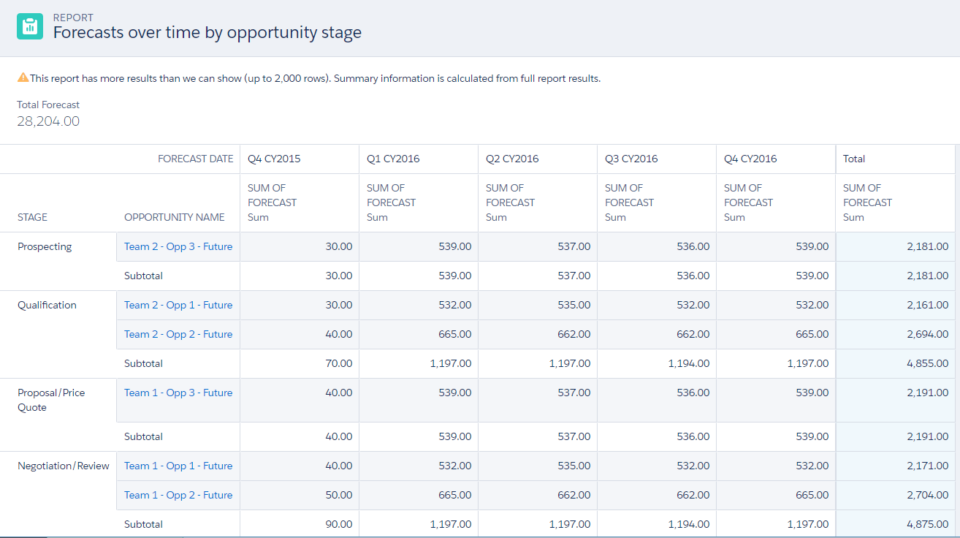When creating a report, you might want to include fields from objects other than Resource Assignment and Resource Forecast. For example, suppose you would like to create a forecast report that is grouped by Opportunity Stage. This is where creating a Custom Report Type might help.
When you create a report type, you specify the objects, relationships, and fields that users can select for their reports.
- From Setup, enter Report Types in the quick find search box, click Report Types then click the New Custom Report Type button.
- Select Opportunities from the Primary Object dropdown, then give your report type a name, label, and description. Also, select the category that this report type will be displayed under when creating a new report.
- Once complete, click the Next button.
- Define the report record set as follows, then click the Save button.
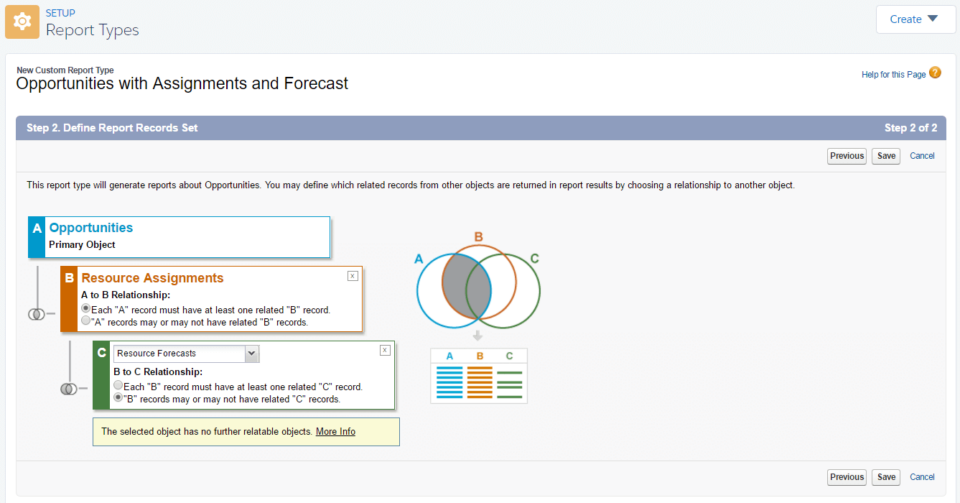
The new type should now be available when creating a new report and you can now include Opportunity fields as well as Resource Assignment and Resource Forecast fields.