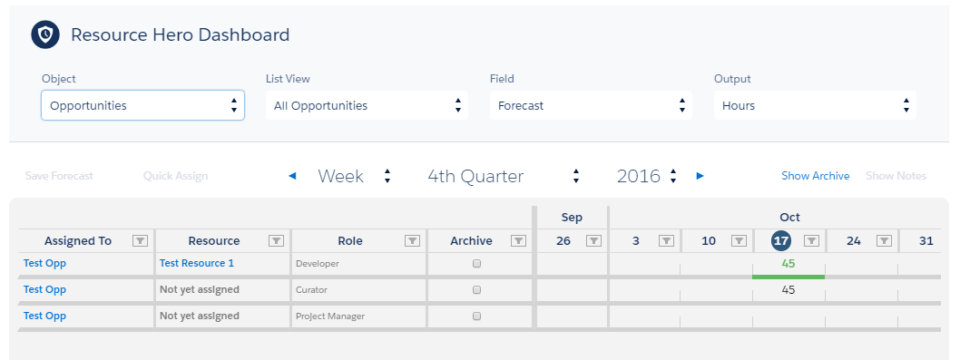In the v13 release, the Legacy Visualforce Matrix has been replaced with the more modern and feature-rich Matrix Lightning Web Component. If you have any questions or need assistance migrating to the new component, please contact us and we would be happy to help.
You can customize the columns displayed in the Matrix to better suit your needs. Updating the custom setting as indicated below is the only way to adjust which columns display within the Legacy Visualforce Matrix.
While this method can still be used by the new lightning web component, the preferred way is to leverage field sets from the Resource Assignment object. Details on the new interface can be found on the Matrix Lightning Web Component support post.
Create / Edit a RHA Matrix Fields custom setting
- From setup, enter Custom Settings in the Quick Find box, then click the link for Custom Settings.
- Click Manage next to the RHA Matrix Fields custom setting.
- If you need to make changes to a field that is already being displayed, click the Edit link next to the field name.
- If you wish to add a new field, click the New button.
- Enter information as follows:
| Name | Description | Valid Values |
|---|---|---|
| Name | The field API name of the Resource Assignment field that you are adding. | |
| Alignment | Controls the horizontal alignment of text in the column. | left center right |
| Display On Dashboard | Determines whether the field should be shown on the Resource Hero Dashboard tab. | true false |
| Display On Single Object Matrix | Determines whether the field should be shown on a matrix when displayed as an inline Visualforce object on a record detail page. | true false |
| Display On Standalone User Matrix | Determines whether the field should be shown on a stand-alone matrix when displayed on the Home tab, lightning apps, and experience cloud sites. | true false |
| Display Order | Used to determine the order in which the column will be displayed in the matrix. | Any integer greater than or equal to 1. Note: Display order values do not need to be sequential. In other words, ordering your columns with 1, 2 ,3 is the same as ordering them as 5, 10, 15. |
| Field Width | The default wide of the column in pixels (px). | Any integer greater than or equal to 1. Common values are between 100 and 150. |
| Include in query | This should be true for all entries except for the following Resource Assignment fields: – Assigned To – Name – Resource – ResourceHeroApp__Rate__c | true false |
| Restrict To These Objects Only | When left blank (default), the field will be displayed on all matrices related to all objects. In some cases, however, you might want to show a column only if you are looking at a specific object. For example, say you have a formula field on the Resource Assignment object which displays Opportunity probability. The field would be blank for all assignments related to objects other than Opportunity. By entering Opportunity in the Restrict To These Objects Only field, the Opportunity probability field will not display when looking at a matrix on others objects that you have configured to work with Resource Hero (Case, Account, etc.). | Valid Values: Comma-separated list of Object API names. |
Example
The following entry would add the Archive column to the Resource Hero Dashboard for both the Opportunity and Project custom object:
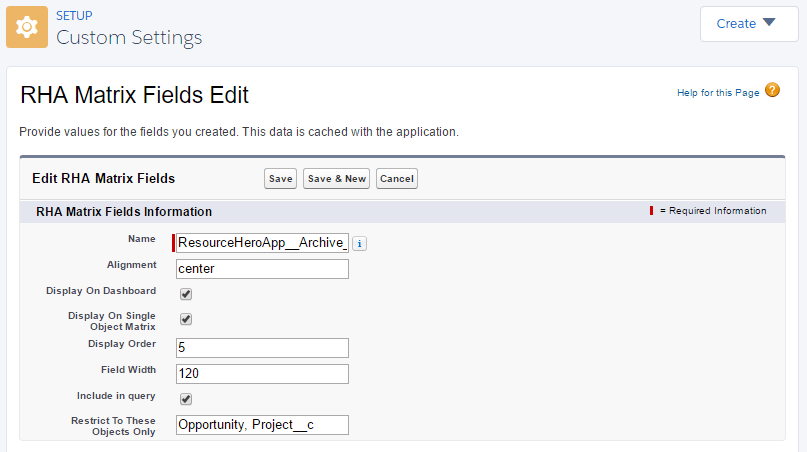
As you can see, the Archive field is now displayed on the Opportunity matrix: