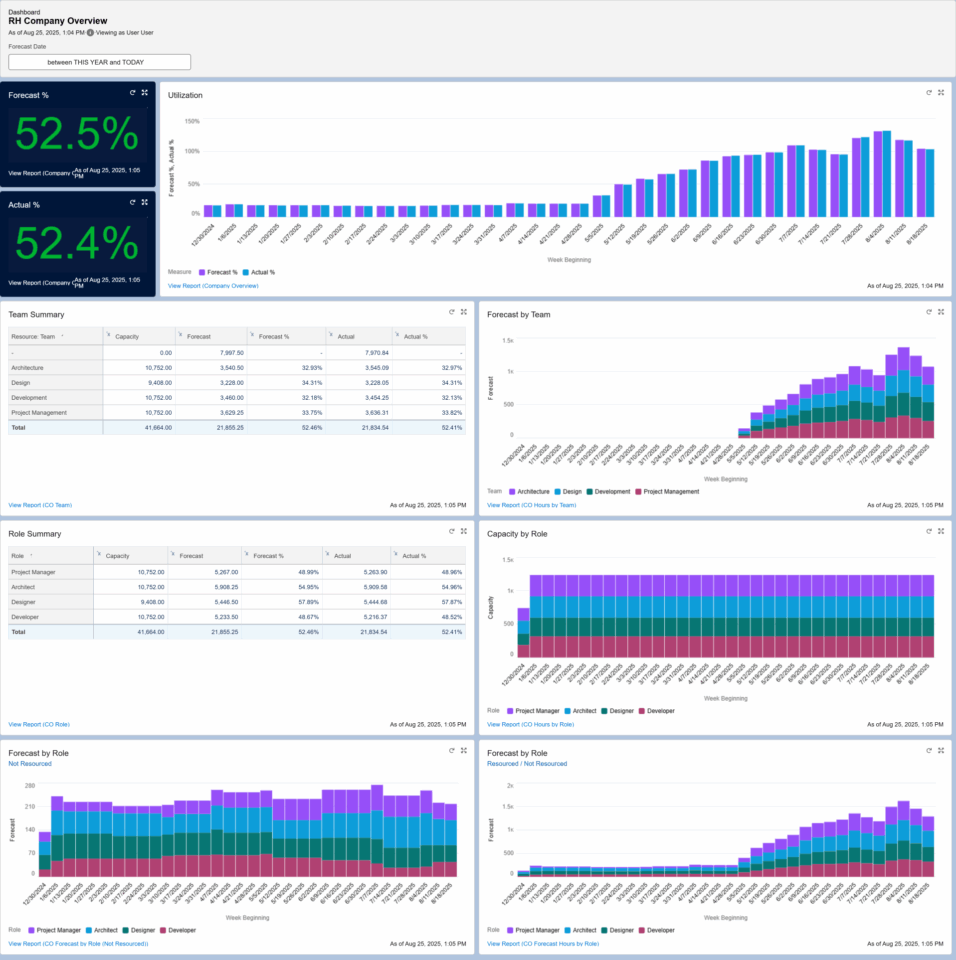Resource Hero’s capacity and utilization reports and dashboards help you identify over-allocated resources, spot available capacity, and make data-driven decisions about workload distribution.
The examples below serve as starting points that can be customized to meet your specific business requirements and use cases.
Reports
Capacity and Utilization reports can be found in the RH Capacity / Utilization Reports folder and contain options for Resource, Team, and Role summaries.
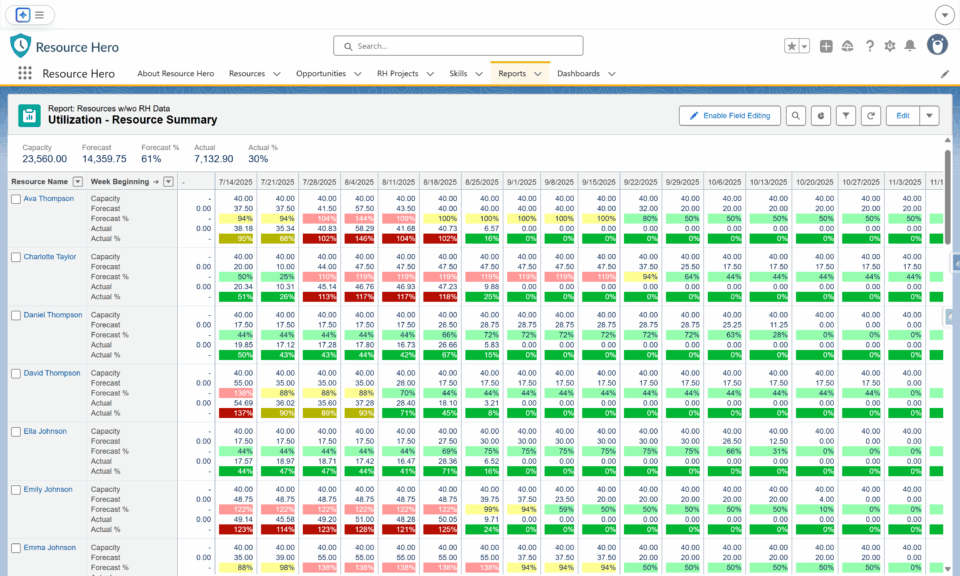
By default, reports are grouped by the Week Beginning field (by default, Monday) and contain the following calculated fields:
| Summary Field | Type | Description / Help Text |
|---|---|---|
| Capacity | Number | The total available working hours for the resource during the week, based on their capacity schedule. This represents the maximum hours the resource can work. |
| Forecast | Number | The total planned hours for the resource across all projects, opportunities, PTO, and other activities during the week. This shows how much work is scheduled for the resource. |
| Forecast % | Percent | The percentage of available capacity that is planned to be used, calculated as Forecast ÷ Capacity. |
| Actual | Number | The total actual hours worked by the resource across all projects, opportunities, PTO, and other activities during the week. This represents time that was tracked or logged. |
| Actual % | Percent | The percentage of available capacity that was actually used, calculated as Actual ÷ Capacity × 100. |
Conditional Formatting
Summary reports include pre-configured conditional formatting to help you quickly identify resource allocation levels:
Forecast % (Light Colors):
- Light Green: 0 – 80% – Under-allocated resources with available capacity
- Light Yellow: 80 – 100% – Well-allocated resources approaching full capacity
- Light Red: Greater than 100% – Over-allocated resources exceeding planned capacity
Actual % (Dark Colors):
- Dark Green: 0 – 80% – Under-utilized resources with available capacity
- Dark Yellow: 80 – 100% – Well-utilized resources approaching full capacity
- Dark Red: Greater than 100% – Over-utilized resources exceeding available capacity
This dual-color scheme allows you to quickly compare planned allocation (light colors) versus actual utilization (dark colors) at a glance. The formatting makes it easy to spot resources who may need additional work assignments or those who are over-committed and may need workload adjustments.
You can customize these breakpoints and colors through the Conditional Formatting Rules dialog to match your organization’s utilization targets and preferences.
Dashboards
Capacity and Utilization dashboards provide visual insights into resource allocation and can be found on the Salesforce Dashboards tab. They offer different perspectives – from individual resource views to company-wide overviews.
My Resource Hero
Tailored to the currently logged-in resource, displays tracked and forecasted utilization for last week, this week, and next week. Also includes a project-level breakdown of where time is being spent.
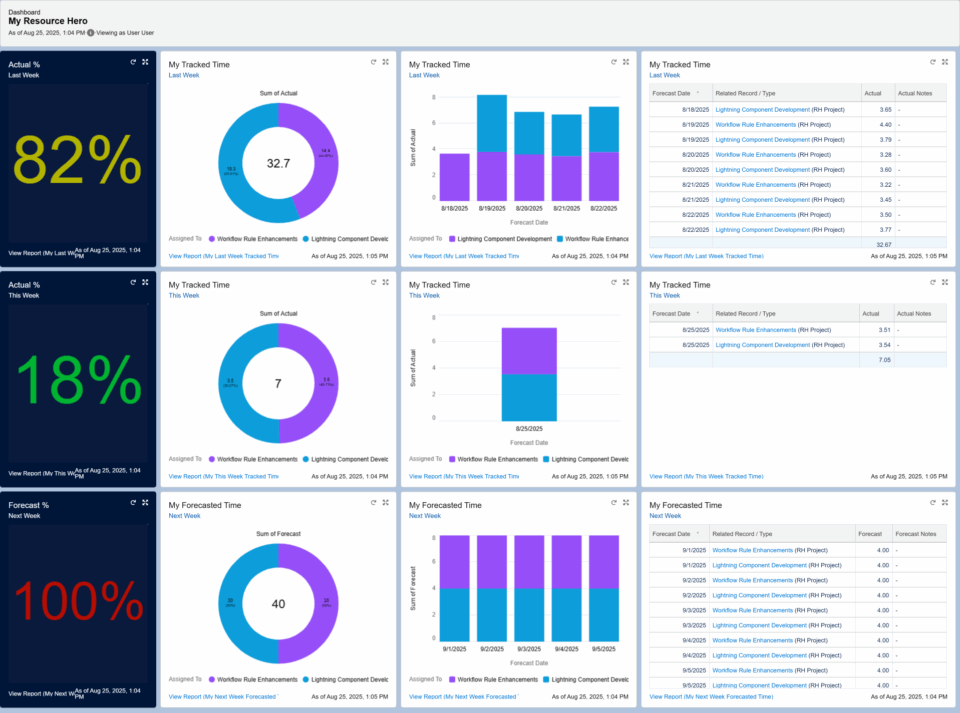
Single Team
Focuses on one specific team, showing utilization trends for the past week, the current week, the upcoming week, and year-to-date. Includes detailed breakdowns at the individual team member level, making it easier to see who is over- or under-utilized.
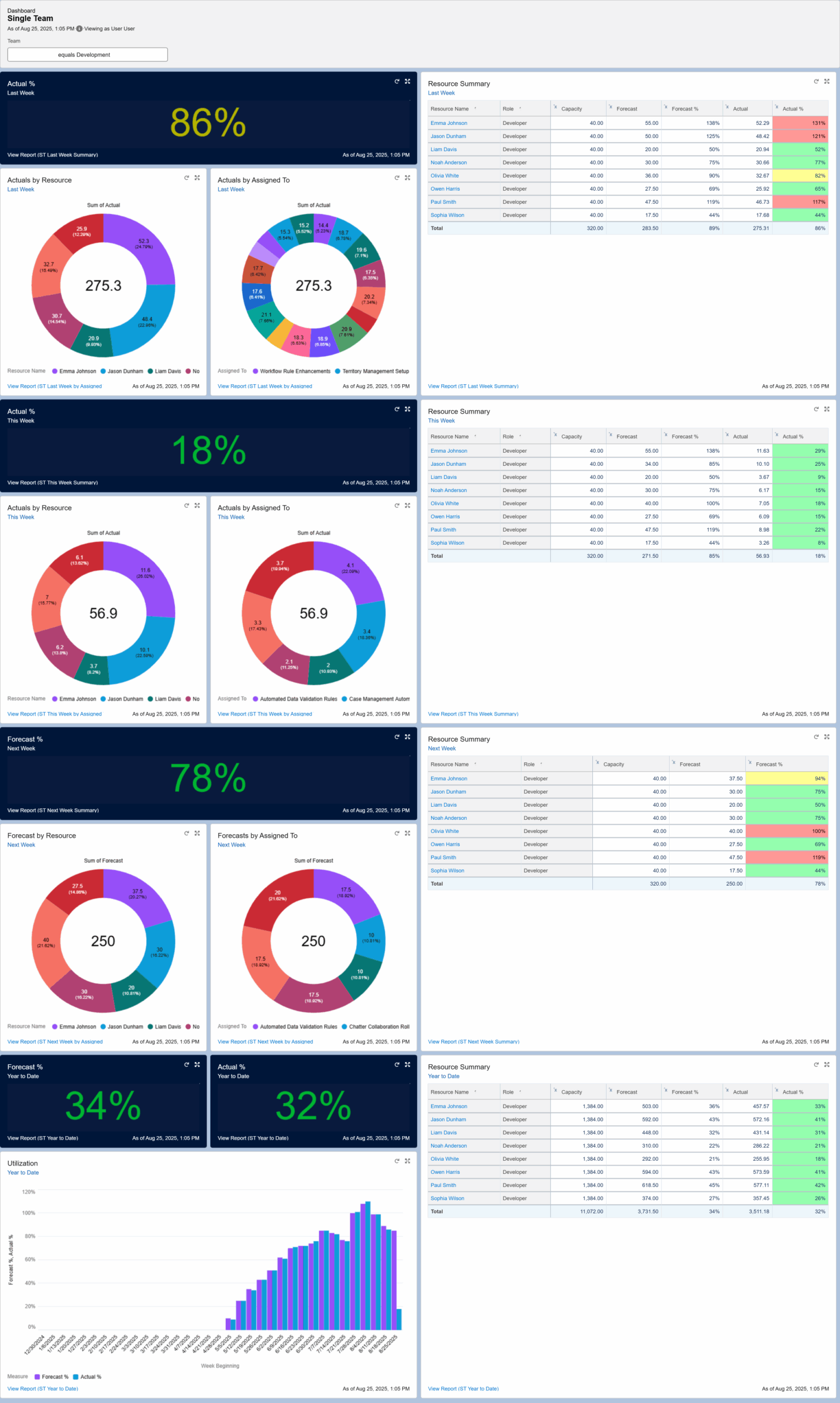
Company Overview
A high-level view of the entire organization, highlighting utilization across all teams and roles. This dashboard surfaces company-wide trends, comparing forecasted versus actual utilization, and provides drill-down detail by team and role.